You can try Snail right in your browser! This practice page is available for a limited time, until either we're convinced that it's not a good experience or Glitch changes their embedding rules to make this impossible.
Create a practice area
Done!
This remixes a project on Glitch, and you'll be using Snail from this project's terminal.
Completion criteria:
- If applicable, you solve the captcha to remix the template project (usually only needed if you're not signed in)
- Glitch successfully remixes the practice area for you
- A terminal loads on the right side of this page
Continue in your practice area
You have a practice area at (unset). Use the terminal at the right to work through these exercises.
Installation
Snail is already installed in this practice area. Let's run a command to test it out.
snail --version
Completion criteria:
- The command executes successfully and shows a version number
Sign in
We'll use an anonymous account.
snail auth anon
Then check that you're signed in by looking up your user ID.
snail whoami -n
Completion criteria:
- You get a numeric user ID
- We won't be using this ID anywhere, so you don't have to remember it
Create a project
Let's make a project for us to practice on.
(Here's a link to take a peek without remixing if you don't want to do that just now.)
While your practice area itself runs in a project, this will be a separate one. That simulates how you'd run Snail on your local computer, outside of the project you're working on.
Completion criteria:
- Glitch successfully remixes the template project for you
- You remember the name of the project, which we'll need later
- The project doesn't have to be in working condition (it shouldn't be, and we'll examine it later)
Set up a Git repository
Snail uses the presence of a special glitch Git remote to figure out what project you intend to interact with.
Set up a repository—we'll call it badge:
mkdir -p .data/badge cd .data/badge git init
Then add that Git remote (sample project name shown; use your own):
snail remote --help snail remote -p lively-indecisive-archeology git remote -v
Put the name of the project you just created after the -p.
Then, be prepared not to call that thing the "name" anymore.
In the Glitch API and in Snail's documentation, it's called the project's domain for some reason.
Weird that we call it the "domain," right?
You'd normally think that the "domain" would include the .glitch.me at the end.
But in this usage, it refers only to that first part.
Do the rest of this exercise from inside this repository that we've just set up. Do not run the code below instead:
echo "I solemnly swear that I'm not just skipping" echo "from code block to code block and I really" echo "did read the last paragraph."
Completion criteria:
- You have a local Git repository, although it's empty right now
- Git shows that you have a remote called
glitchwith a URL that looks likehttps://xxxxxxxx-xxxx-xxxx-xxxx-xxxxxxxxxxxx@api.glitch.com/git/lively-indecisive-archeology - Pushing to this remote won't work yet
Open the project's website
The template project is designed to be at a point where it needs some work done on it. Let's see what it's like.
snail web --help snail web app
This prints out the project's web URL. For this in-browser terminal, select the output by dragging and press Ctrl+Insert to copy it. Open that URL in a new tab.
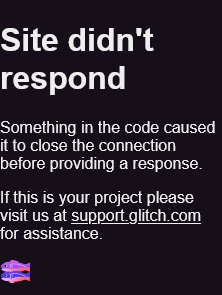
Ouch, the site is really not in good shape. It only displays an error message, either "Site didn't respond" or "failed to start application."
Completion criteria:
- The command shows the web URL
- You're able to copy text from the terminal
- The site opens, but it shows that it is broken
Grant access
You're signed in to Snail as an anonymous user, different from how you're signed in on a browser when you created the project. Because these are separate users, so far we've only been able to look but not touch. But it's clear now this project will need some work, so let's get write access.
We'll use the editor to invite your anonymous user account. Get the editor URL from Snail and open it in a browser:
snail web edit
Now request an invitation:
snail ot request-join --help snail ot request-join -r
Find the request on the top left of the editor and invite the user to join.
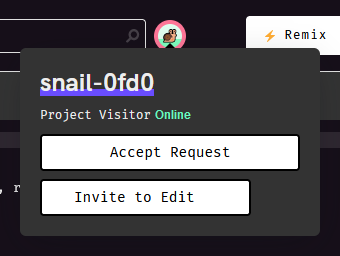
Let's see who can access the project now.
snail member --help snail member list
Completion criteria:
- The request to join appears in the editor
- Your anonymous user shows up in the member list
Check the logs
The error shown on the website doesn't tell us why the application didn't respond. We'll want to look at the logs for why this is happening:
snail logs --help snail logs
Then, reload the project's website and see what the project logs.
/app/server.js:38
.end(err.stack);
^
ReferenceError: err is not defined
Let's look there. We'll need a copy of the code though.
Completion criteria:
- You have permission to view the logs
- Details about the error show up in the logs
Pull the code
The Git repository is indeed a Git repository, no big surprise there. Go ahead and pull.
git pull glitch master
Completion criteria:
- You have a copy of the version controlled files in your local repo
Fix the error reporting
Now we can take a look at the code:
less -N server.js
The error happens here:
35 } catch (e) {
...
38 .end(err.stack);
This exercise is not about how to solve JavaScript problems or how to use command line text editors.
The code mistakenly uses err instead of e.
Here's a one-liner to edit in the fix, so we can get on with things:
sed -i '38s/err/e/' server.js
... and set up your Git user info (sample info shown; use your own):
git config user.name 'wh0' git config user.email 'none'
... and commit the change:
git commit -am "fix error reporting"
Completion criteria:
- You have a commit with the fix locally
- That fix, by the way, is not deployed yet
- The project still shouldn't work, that is to say
- Also when you're doing this on your own computer, you'll have a text editor, so feel free not to learn anything about
sedhere
Deploy the change
We need to set up the project to receive Git pushes to its current branch.
To set that, we run a git config command in the project container, i.e., not locally or in our practice area.
We can use Snail to run a command in the project:
snail exec --help snail exec -- git config \ receive.denyCurrentBranch updateInstead
Then push the change:
git push glitch master
... and have Glitch run the new version:
snail exec -- refresh
Now let's reload the project's website and have another look.
Completion criteria:
- The Git push succeeds
- The "Site didn't respond" error no longer occurs
- The site still isn't working; remember that we've only fixed the error reporting so we can find out why it's not working
Open the project's website, take two
Error reporting should now work. It should now respond with a stack trace when we try to load the page and it fails. So let's see what that is.
Error: ENOENT: no such file or directory, open '.data/me.html'
...
at Server.<anonymous> (/app/server.js:13:23)
According to this, there's a file missing. The code that uses it is like this:
const me = fs.readFileSync('.data/me.html', 'utf-8').trim(); ... .end(`<!doctype html> ... I'm <span class="me">${me}</span>, and I completed ...
All we have to do is add a file with your name.
Completion criteria:
- The site serves up an error stack trace
- The error matches the listing above
Add your name
We can reasonably use Git to deploy code changes, but we normally wouldn't put data files under version control. Snail has other facilities for doing general file management. First let's enter an interactive shell to take a look around the project filesystem.
snail term --help snail term ls -al mkdir -p .data ls -al .data Ctrl-D
Here, the ls and mkdir are things you type while connected to the snail term session.
The .data directory might already exist.
Make a file that we'll upload:
git config user.name >/tmp/me.html
Snail hasn't settled on a best way to transfer files, but the rsync wrapper is pretty friendly.
Use the project domain as the "host" for rsync.
We'll use the rsync wrapper (sample project domain shown; use your own):
snail rsync --help snail rsync -- /tmp/me.html lively-indecisive-archeology:.data
If you're like me, you'll have an urge to look again:
snail term ls -al .data Ctrl-D
Completion criteria:
- The
me.htmlfile is present in the project's.datadirectory
Open the project's website, take three
This should be it for fixing up the project.
Go ahead and open the project website again. You'll now have a page to commemorate that you completed this practice exercise.
Completion criteria:
- The site should serve an actual page
- The page should have the name you entered earlier
You're done!
This practice area and the fixed website are yours to keep.
If you continue to use the practice area, be advised that files you create outside of the .data directory are public.
Prefer to create Git repositories inside the .data directory like we did in the exercise, so that the Git access token in the remote doesn't get exposed.
This side is reserved for a later part of the tutorial. You're almost there though.